Let's set up the basic information to start invoicing our bookings.
In (Settings> My profile)
Details tab: Enter your Billing address.
Accounting tab: Company billing details.
The European Tax ID consists of country code plus VAT number. For example for VAT number B99533566 you have European code ESB99533566. If you do not plan to invoice companies based in the EU you can leave it blank and it will always be invoiced with your VAT number.
The accounting account and Regime will be explained in the advanced invoicing settings

Bank Accounts may be printed on the invoice. Initially only the one marked as "Use by default" will be shown.
You can invoice to:
Customers
Agencies
Suppliers
Shipowners
From the CRM when you open the file of any of these you will also have the option to add the address and invoicing information indicated.
They are used to keep an order of the invoices issued during the year according to their type:
Generic Invoices
Only for Ships
Activities only
Only for Extras
Credit notes (Credit Invoices)
Deposit Note
Auto-invoices.
Using invoice series will allow you to be more organised and to filter and find invoices more easily in your day-to-day work. As a minimum we recommend that you create a series for Credit Invoices.
How to set up your invoice series:
You can save texts to be printed on your invoices. Go to Settings > My profile > Texts > Invoices.
You will see most of these options in Advanced billing settings. For now you will be able to configure the invoice footer, and the text to display if you issue an invoice without tax:
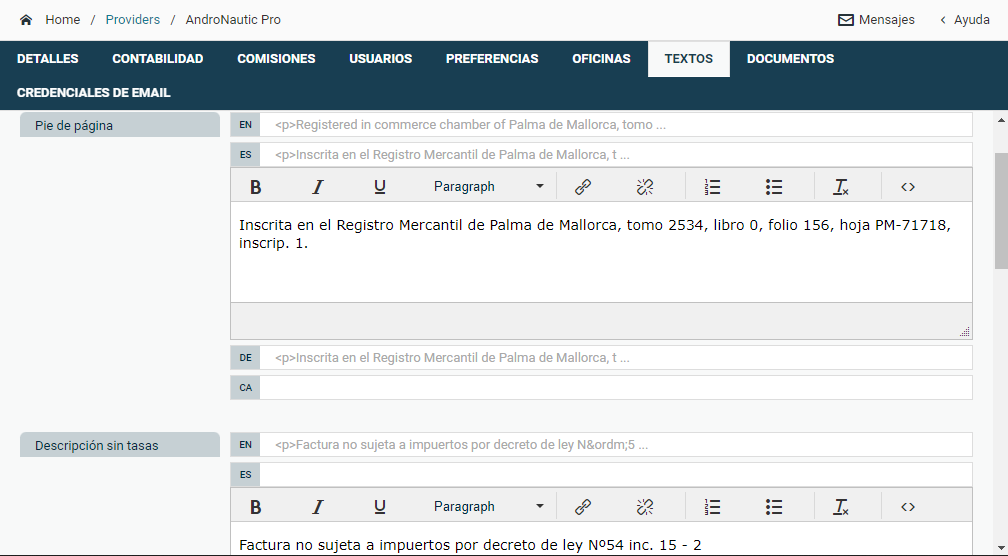
Go to Settings > My Profile > Preferences.
Add Initial Payment Rule: Allows the customer to pay a percentage to confirm the booking, defining deadlines and how far in advance the booking must be paid.
Multiple deadlines can be created.
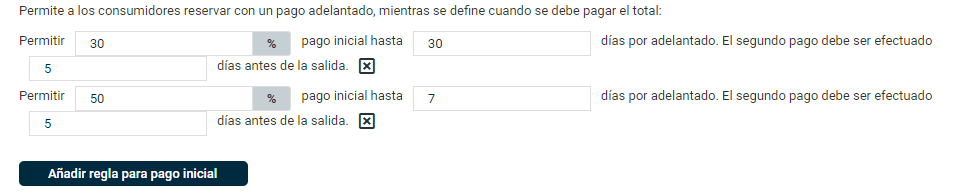
In this example the payment is:
30% 30 or more days in advance:
50% between 7 and 29 days in advance.
100% less than 7 days in advance.
In the following example we see how the payments would be for a booking of 1.000€ with the current date 04/02/2022 with the above configuration:
You have several options for the design of your invoice in Settings> My Profile> Preferences, option Invoices and payments:
Show all bank accounts: By default NO, shows only the default one. Check Yes if you want the customer to see all of them.
Subtotals with taxes: Check Yes if you want the detail of each line of the invoice to show the amounts with taxes already included.
Break down the invoice prices (Activities only): Allows you to see the tickets on the invoice according to their category in the activity booking. For example, adult and children tickets.
Use the start date of the booking (Activities only): The default date is the date of departure of the activity and not the current date. Very useful for agency invoice remittances (Link pending).
Use agency net: By default No, when invoicing a total to an agency you will see the total booking line and a line with a negative amount for the agency commission. If you check Yes you will see only one line with the PVP calculation minus the commission already done.
Online Payments Auto-generate number: Payments on your website will issue a valid invoice with the corresponding correlative number automatically.
The account fields "Sales" and "Commissions" participate in our integrations with accounting systems. Ask about which systems you can integrate here.
Mark as paid: The manual creation of an invoice has by default a paid status.
Show invoice description (Ships only): The invoice will include boat details and booking dates automatically.
Show Invoice Payments (Boats Only): The invoice will include details of the payment setup and dates automatically.
Alternative Language: Invoices must be issued in the language of the country associated with the base. You can translate some descriptive text by enabling the alternative text in the language of your choice by selecting it here.
Now that you have your configuration done you can start Invoicing your Bookings.
CONTACT US