Configure Office 365 to send and receive emails from Backoffice. Follow the steps below:
1. We must sign in or create an account from Microsoft Azure.
2. Once inside, we create a new record.
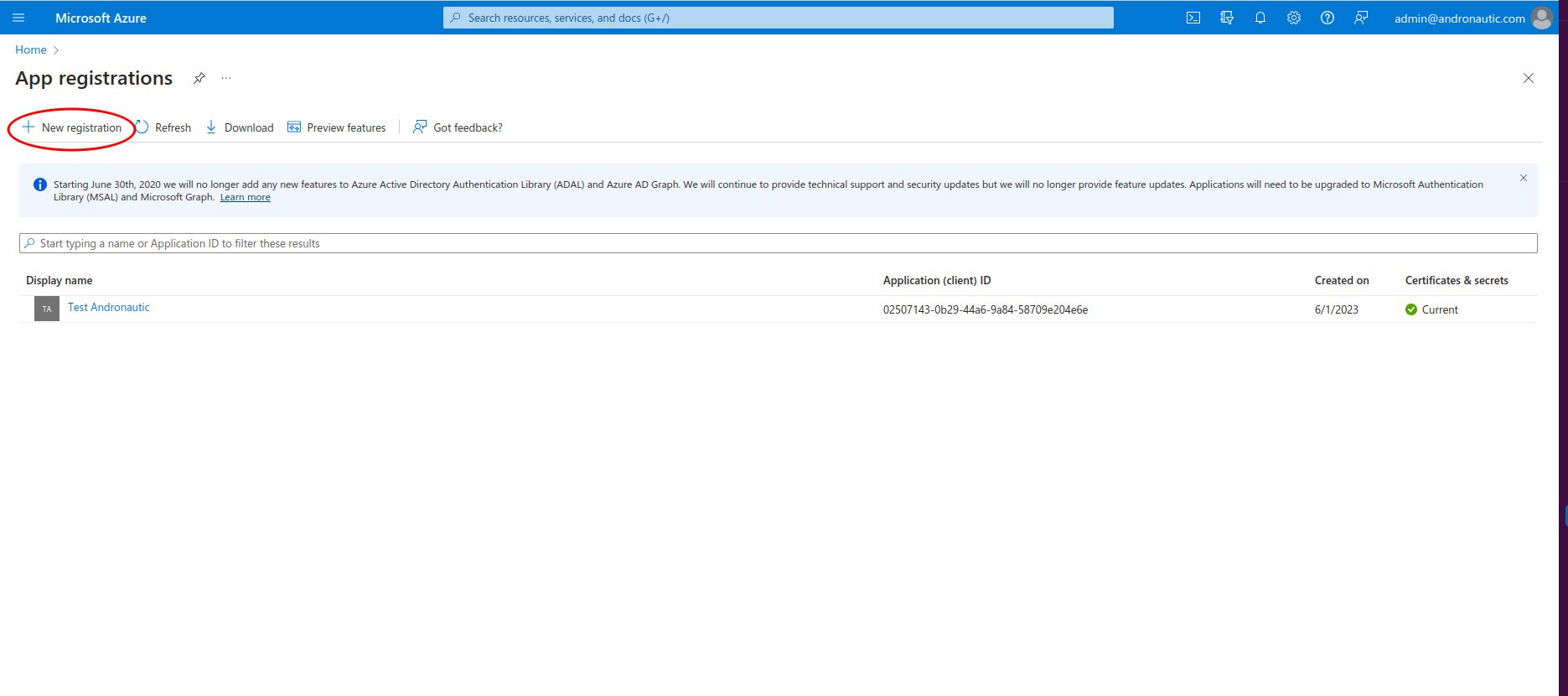
3. In the "new record" tab we write a name (it can be the name of the company).
4. In the "supported account type" section we choose the option "Accounts in any directory of the organization (any Azure AD directory - multi-user) and Microsoft personal accounts (e.g. Skype, Xbox)".
5. Under "Redirect URL" we choose web and add the following URL: https://login.microsoftonline.com/common/oauth2/nativeclient
6. Click on the Register button.
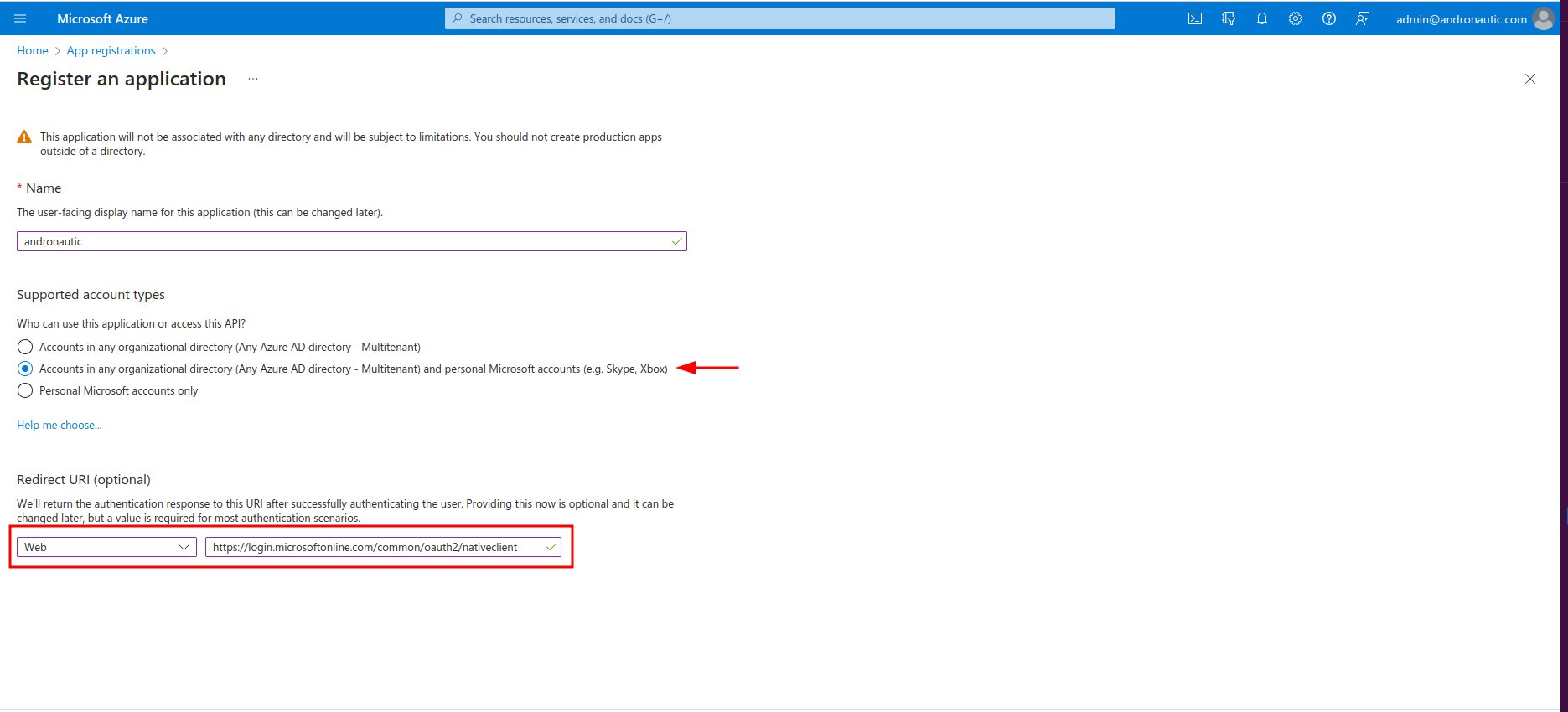
With the information we get now we will have to fill in the data in the Office 365 section within the Backoffice by going to configuration > my profile > mail credentials.
We will need the "Application ID" and "Client secret" codes.
7. Application ID can be found when we just made the registration in Azure, it is called as application ID (client).
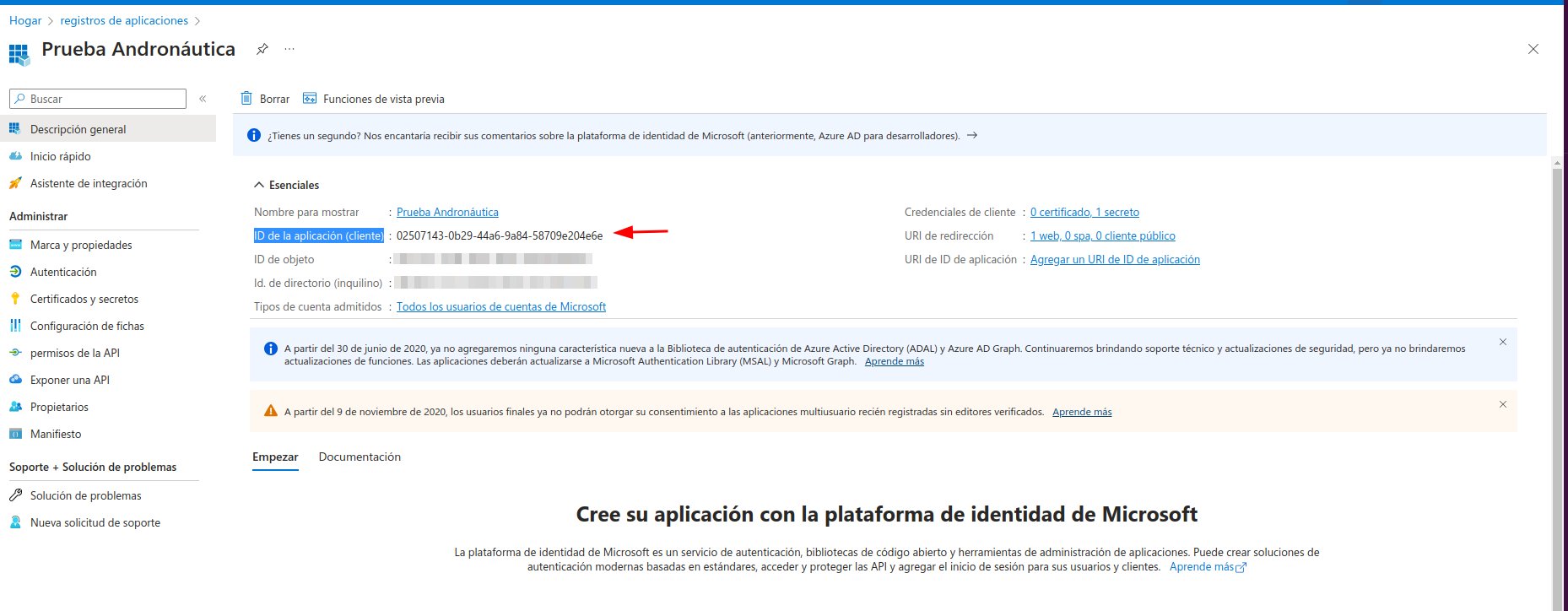
8. Copy the code and paste it in the backoffice under Application ID.
9. For the "client secret" code we must go to the Azure panel and click on "certificates and secrets", once inside we create a "new client secret".
It is possible that at the end of this process we get an error. This error can be caused because it lets you have two secrets. In this case you have to delete one of them.
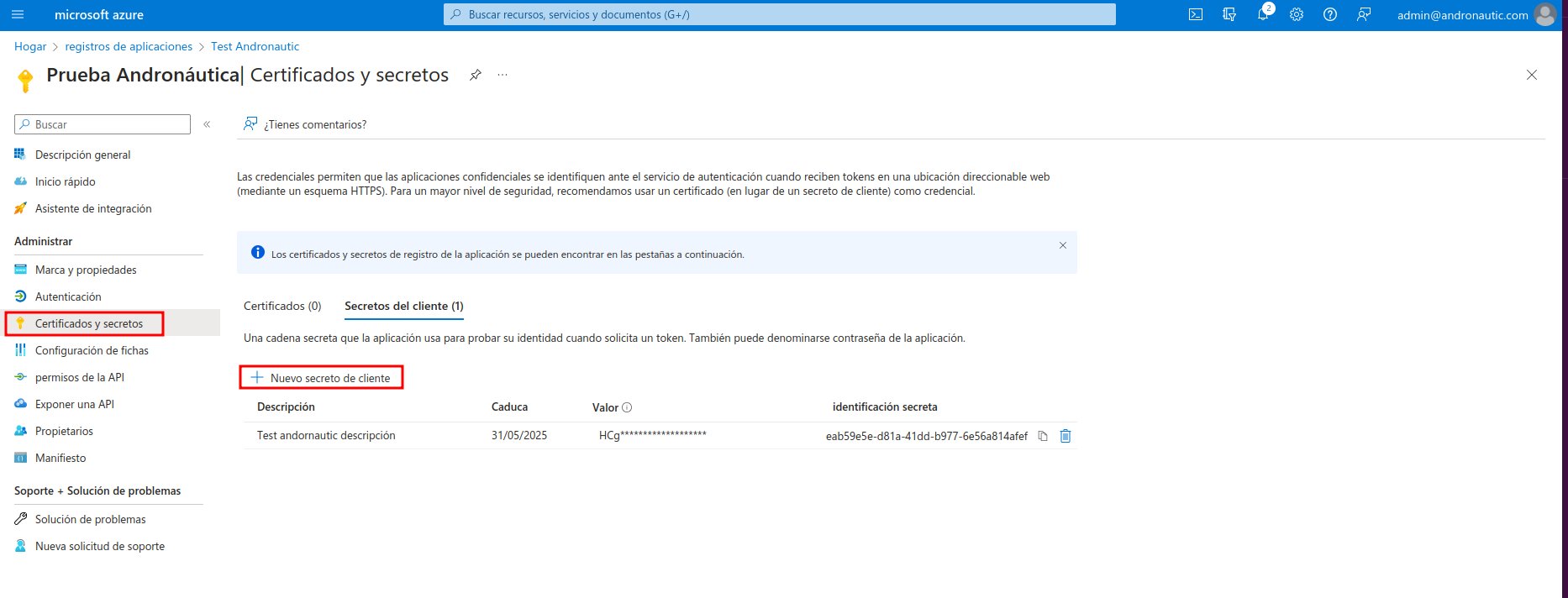
10. A new tab will open where we must enter a description (voluntary) and when it will expire. It is advisable to select the maximum possible time.
11. A new secret will be created and we must copy the "value". ATTENTION: after a few minutes the key is covered, so you must copy it quickly.
12. Copy the key in the Backoffice in the "client secret" section and click on save.
Once the previous changes have been saved, we continue with the following steps:
13. We click in the button of "Get URL" A pop-up tab will be opened to us we give to accept, later it will take us to the page of microsoft (we will have to initiate session and to accept the permissions, if it is the case).
14. The URL will be updated after two seconds, once they have passed we copy that same URL and paste it in the Backoffice in the box of "Get url".
15. We save and the last filled field of "Get url" will remain blank (it's ok).
CONTACT US