In this tutorial we will see how to configure the activity extras, through them we will be able to add toys, meals, crew and many more things.
The client will be able to add the extra when booking, where he will see a drop-down menu where he can choose the one he wants.
To configure the extras in the activities we must follow the following steps
1. If we do not have the extra created, we will have to create it from Catalogue > activities > extras. Click on the "Add new" button. Once inside, add the name and a short description and save.
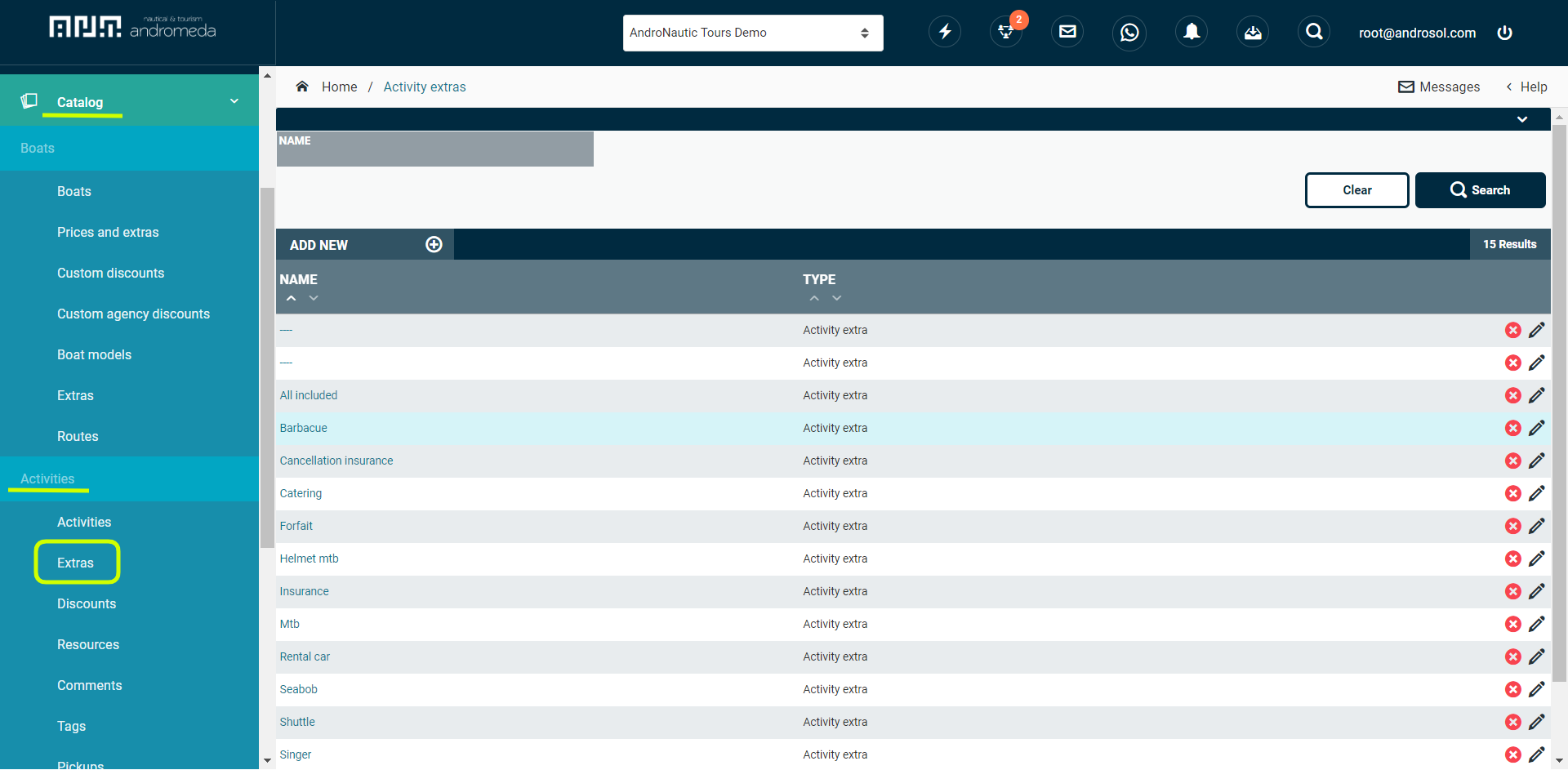
2. When we have created the extra we will go to the activity where we want to add it and click on the "extras" tab, select the desired extra and add it, in the year field we introduce the year of the season and click on "save extras".
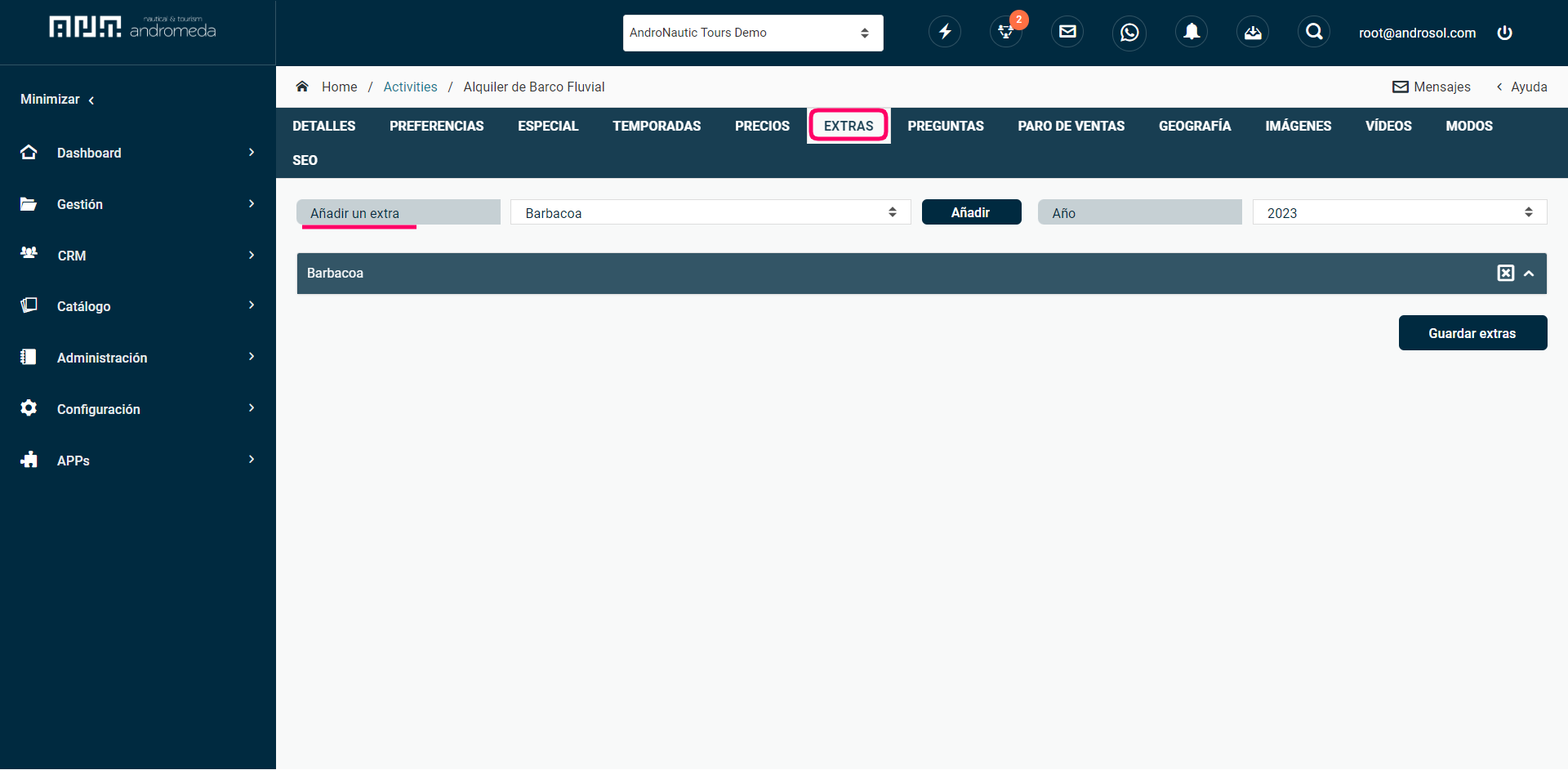
Once the extra has been added, click on the drop-down menu and the following options will open for you to fill in:
Year: the extra will be applied to the year entered (if a year is not added when you copy your configuration for the following year it will be copied).
More than one can be selected: you can choose the same extra more times (instead of only choosing one paddle surfboard you want to choose three)
Pay per person: the price will be added as many times as the number of people you choose for the booking.
Pay on boarding: pay at check-in instead of at booking.
Mandatory: it is added by default to the activity.
Not published: not offered on the web experience, but you can add it later in the booking.
Price: what your extra is sold for.
Cost: the price when you hire it from a third party.
Modalities: Will make the extra available only to the selected modalities.
Supplier: you can add the company in the case of hiring a third party service and indicate if you need confirmation from the supplier.
The published extras can be chosen by the client, agency or your team member when creating a booking in the booking configuration step.
As mentioned earlier in the tutorial, we have the option of not publishing, not offering the extra from the website and adding it through the booking already generated.
3. Go to management > activities > bookings and click on the booking you want to add the extra.
4. In the Details tab, if we scroll down we find the extras drop-down, where we can add them.
CONTACT US