We show you how to add your RedSys credentials to the Andronautic CMS.
To configure RedSys you need to contact your bank, once you have requested your bank to register a RedSys POS you will receive an email with the configuration in the test environment (TEST), they will provide you with a username and password, as well as some data to operate.
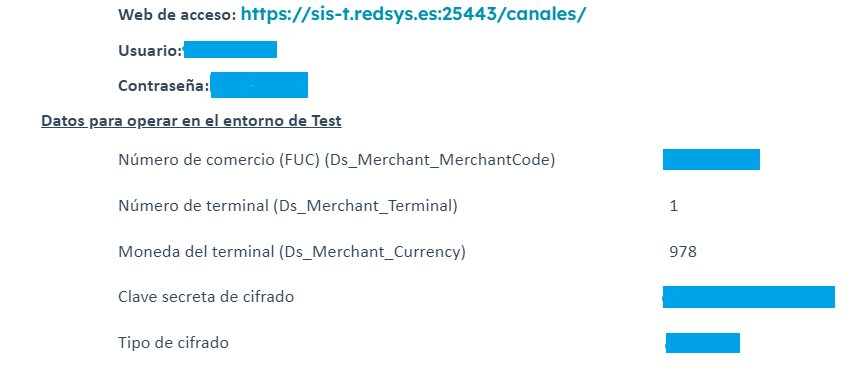
Once the keys are obtained, we can add them in our CMS from Site > Administration > Online Payments Configuration > RedSys, where we can add the following keys
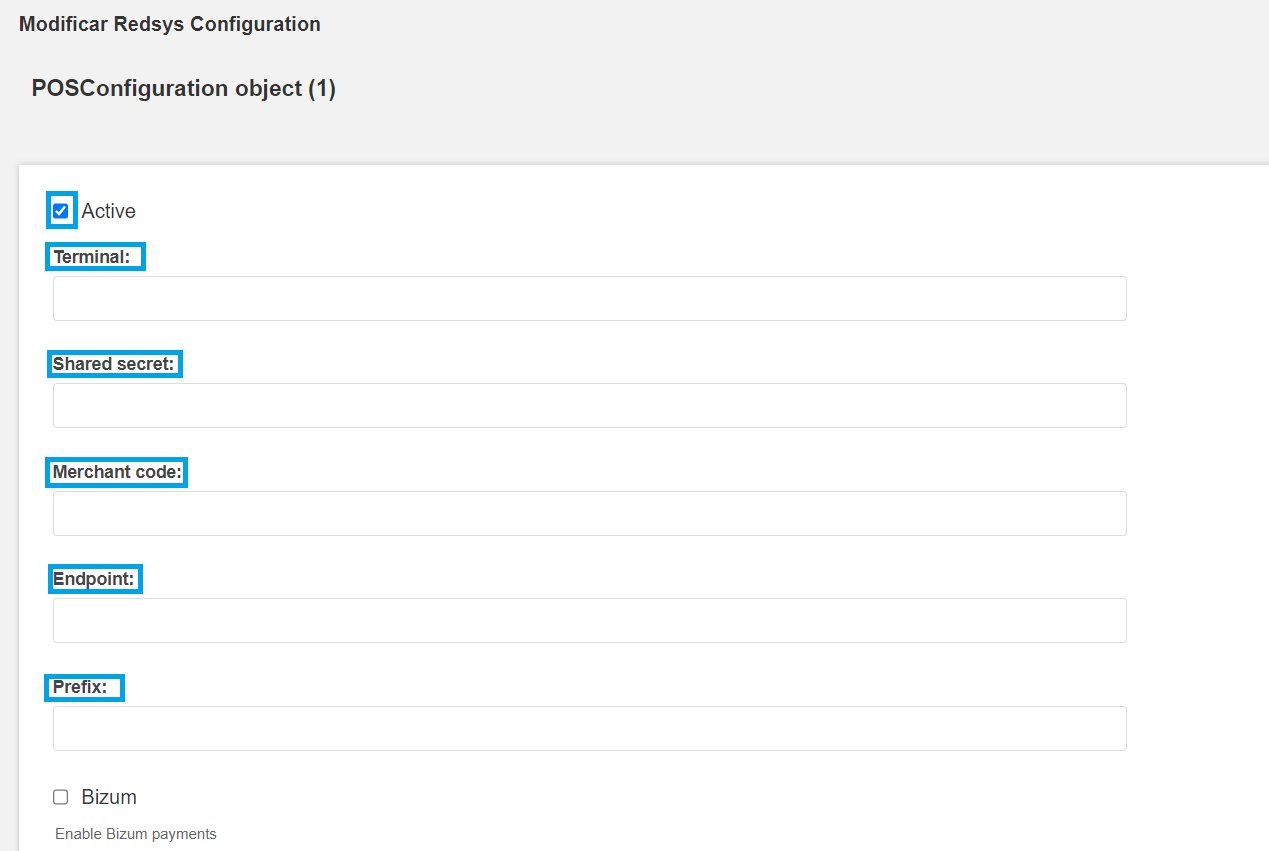
The values you already have are as follows:
Terminal = Número de terminal
Shared secret = Clave secreta de cifrado
Merchant code = Número de comercio
Endpoint = Fill in with https://sis-t.redsys.es:25443/sis/realizarPago
Prefix = Fill in with 0000
If you check Bizum, we will enable this payment option, make sure your bank account accepts bizum payments.
After configuring the TEST data in your Web you will have to proceed with the creation of two reservations of some product to confirm that the TEST environment works correctly. You will have to use the simulation credit card data that you will have received with the TEST configuration email, one with the valid card data and the other with the denied card data.
On your booking web page, select a boat or activity and date, fill in only the required fields and proceed to payment.
You will access the payment gateway, you will have to perform this procedure twice. Once with the valid card and one with the denied card.
Once this is done, you will have to notify RedSys that these tests have been performed and they can proceed with the verification on their side. Normally you will be asked to respond to the email, although this may vary by bank. We provide you with a template of the response email to make it easier for you.
They will send you a new email with the LIVE credentials (real environment). You will have to enter again to the "Redsys Configuration" section in your CMS panel and update the delivered values. In addition, you will have to change:
Endpoint = Replace by https://sis.redsys.es/sis/realizarPago
That's it, now you can make a test purchase with your card and make sure that it goes in, that you receive the email notification, and that the money goes into your redsys panel.
TIP: If you don't want to test for a lot of money you can create a 99% discount promo code first:
If you have any doubts write us at [email protected]
CONTACT US