To configure Stripe you need the API KEY and the PUBLIC KEY, these can be found by accessing with your username and password on the following page. A page like the one below will appear from which you can obtain the two keys.
In case you do not have a username and password from the Stripe support section, Stripe explains how to access from this tutorial.
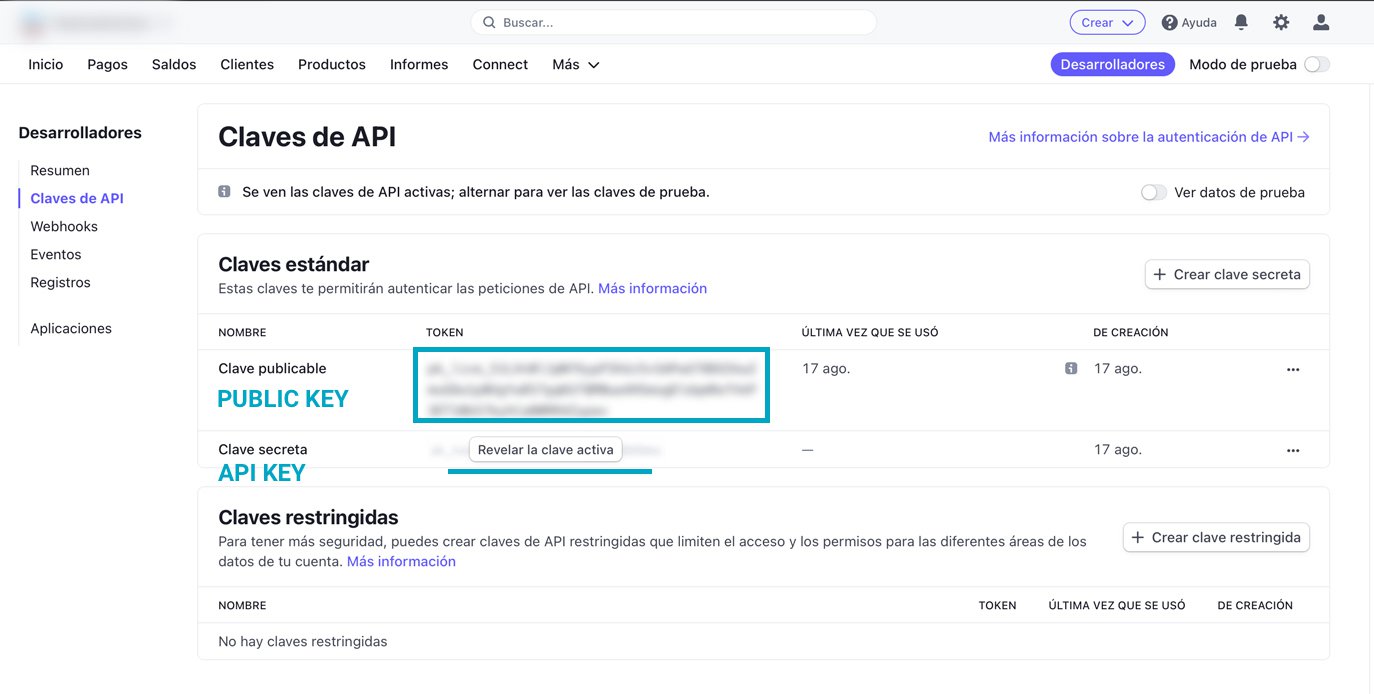
These keys can be added in our CMS from Site > Administration > Online Payments Configuration > Stripe, where we can add the following keys
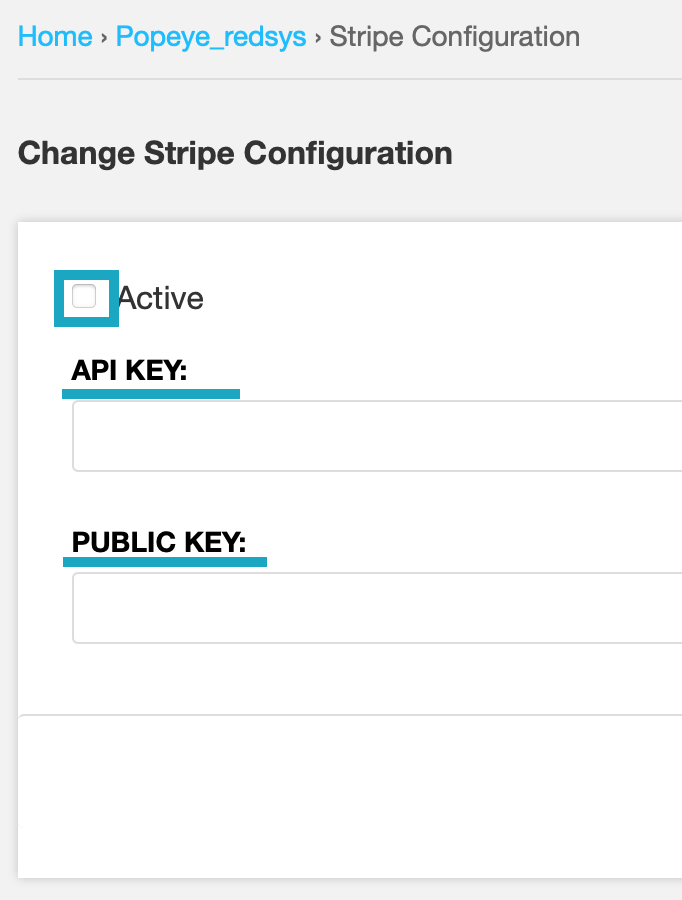
If the "Reveal active key" button does not appear, we can add a new one, copy and add it to the API KEY field on our CMS.
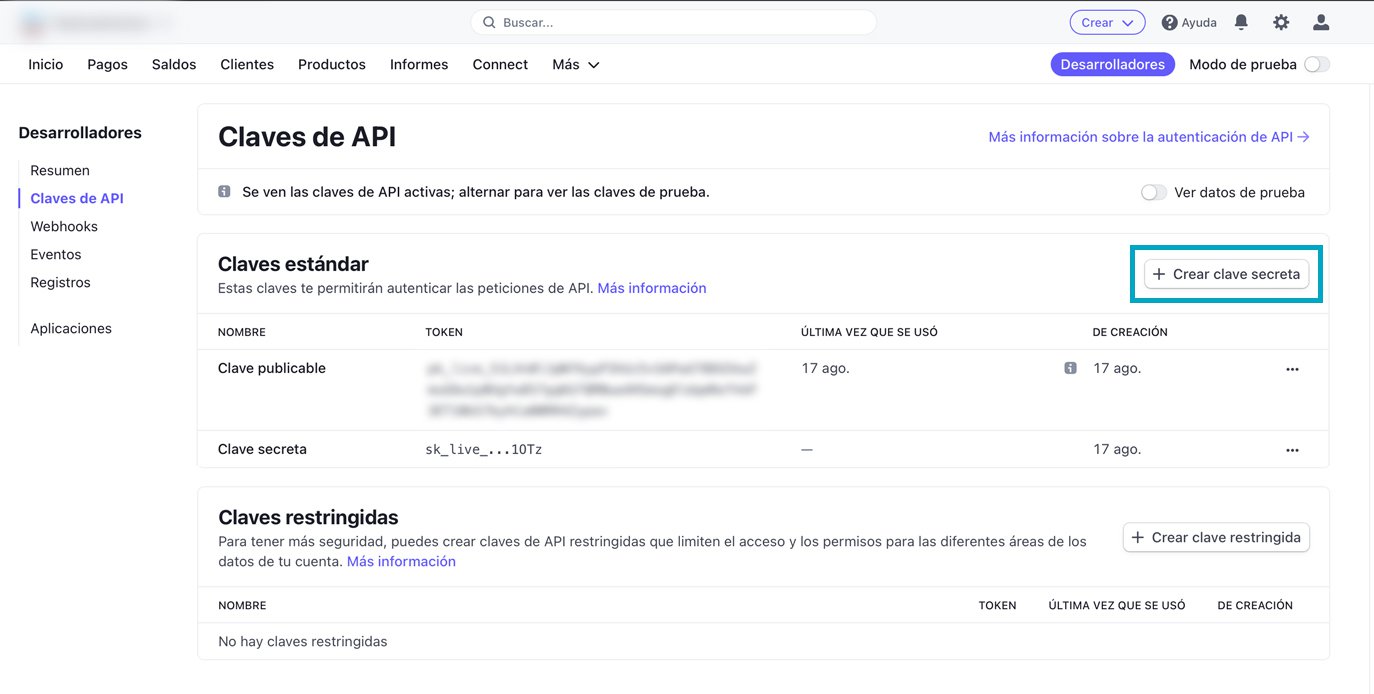
We need to give the key a name, in our case in order not to confuse concepts we have named it API KEY.
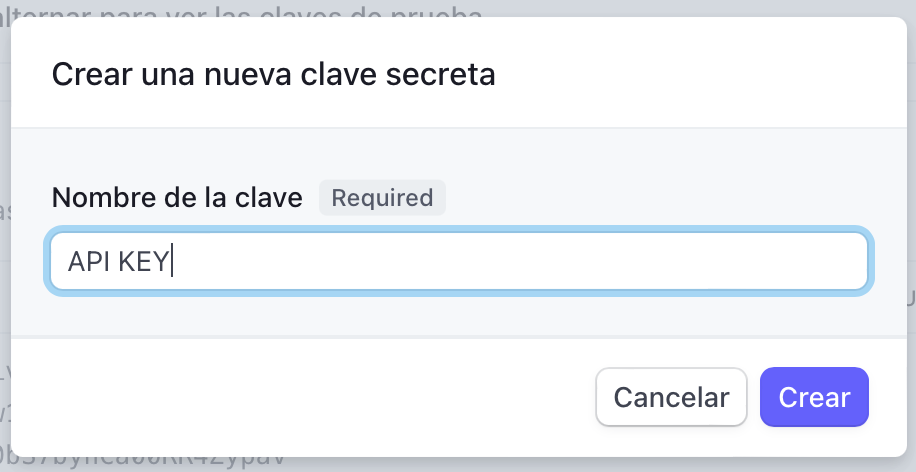
We copy the key that we can now view and add it to the API KEY field of the CMS
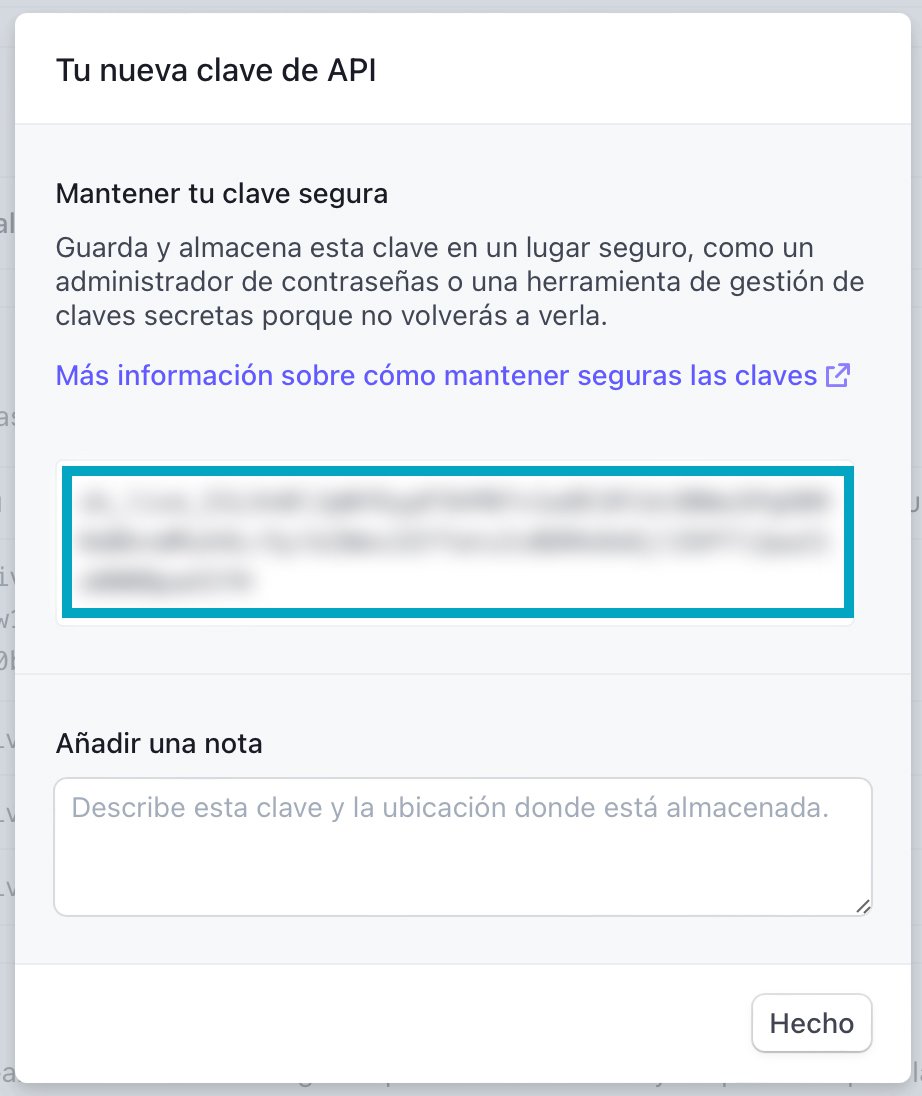
Once Stripe has been activated and configured correctly, the customer will be taken to a page like the following, where they can add their payment information
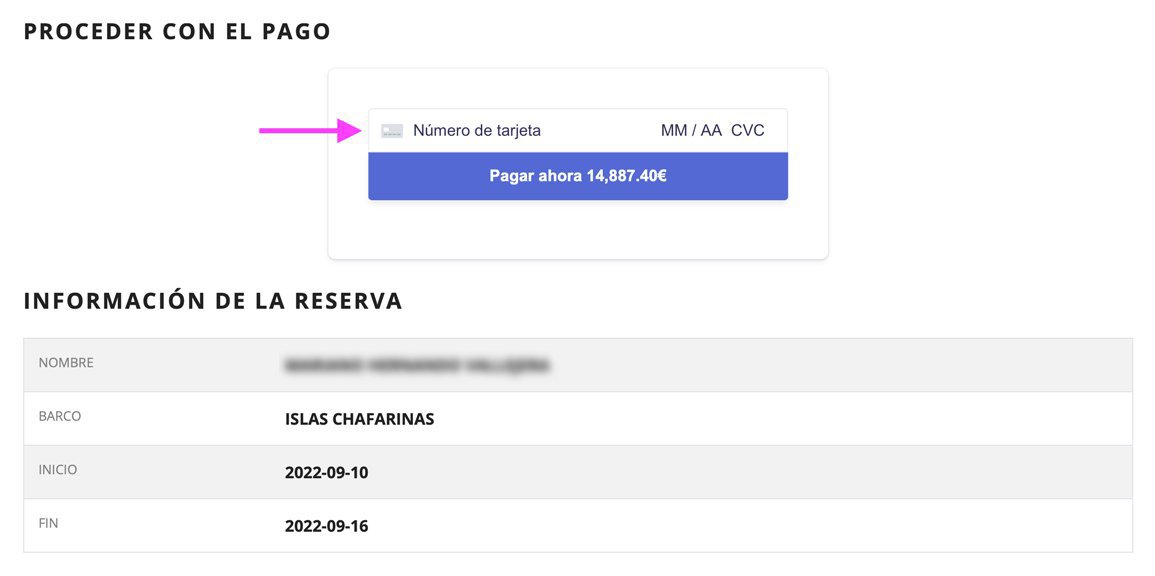
In case you need further assistance, below you will find a link to Stripe Support where you can search for their corresponding tutorial or access their contact method.
CONTACT US