What you'll need for your API keys setup:
A google account (it doesn't matter if it's corporate or a personal gmail account).
Payment card information.
If you need our help or you want us to do it for you we'll need this information and for you to write us at [email protected] (50€ fee)
In order to be able to use Google Maps tools on web pages, this guide will explain how to obtain and use the Google Maps API KEY.
1. Log in to Gmail.
2. Access the following link: https://console.cloud.google.com/apis/dashboard
3. Create a new project (The name is irrelevant).

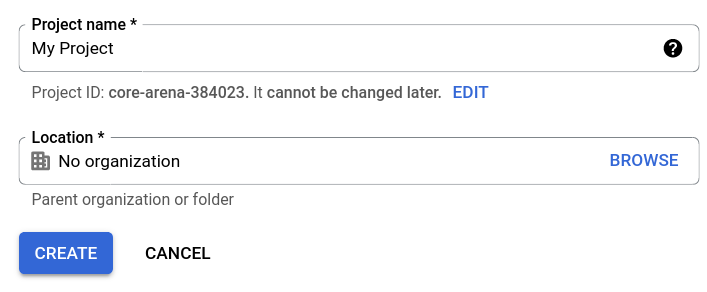
Once the project is created we need to access the "Credentials" section, click on the "Create credentials" button and select "API Key".
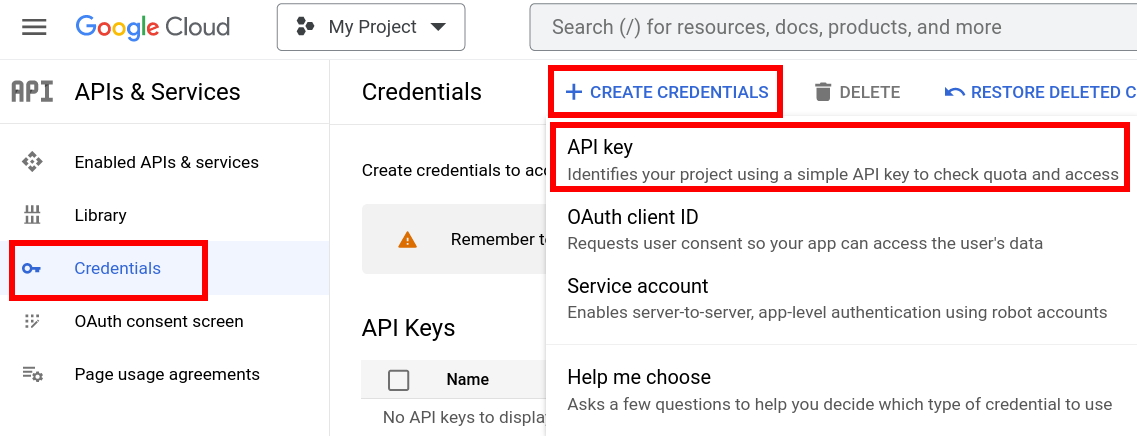
Once the key is created we save it to enter it in the AndroNautic backoffice later.
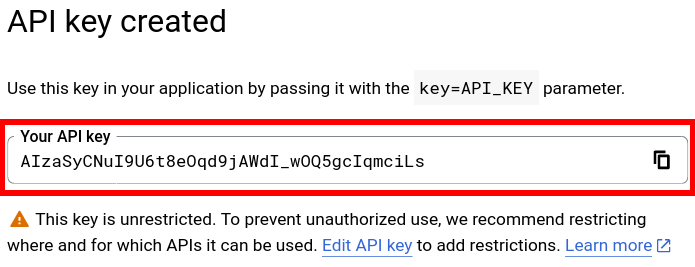
To configure the API we go to the "Credentials" section and click on the given name of our API.
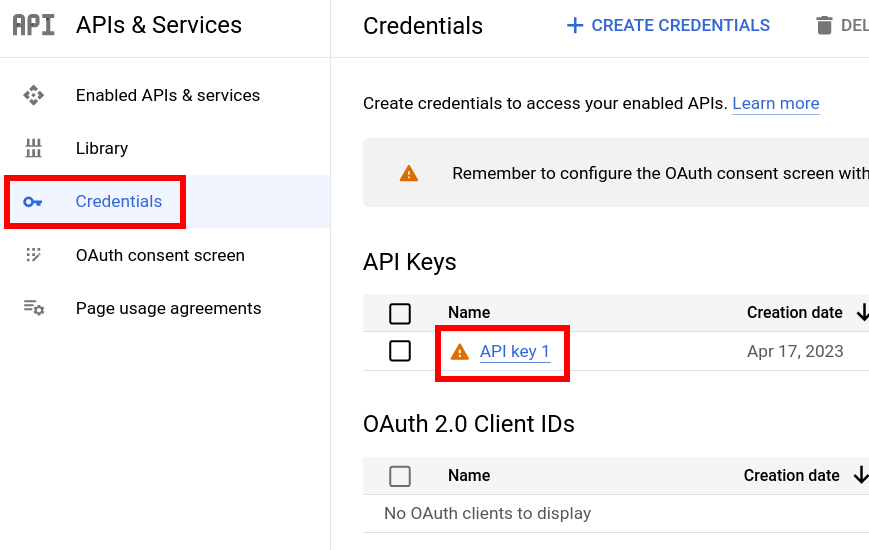
Set the applications restrictions to "Websites"and click on the "ADD" button.
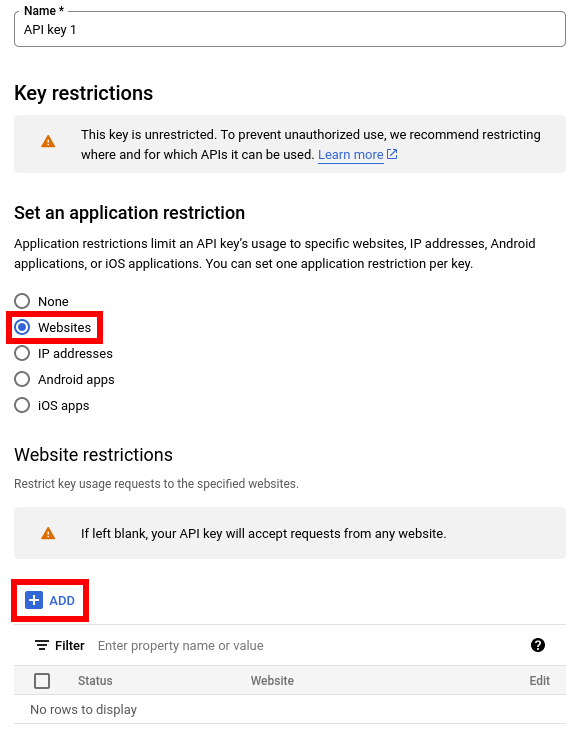
A section will be displayed where you can enter the link to your website. It is very important to include the two types of formatting
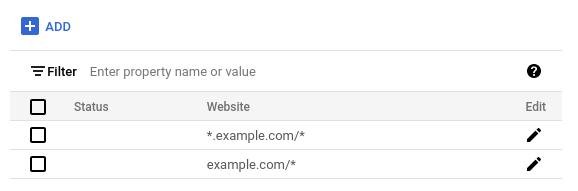
Make sure to save the changes made.
Finally we go to the "Enabled APIs & Services" section to click on "ENABLE API AND SERVICES".
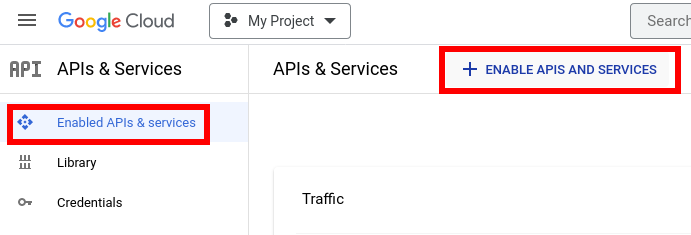
If we find the service "Maps JavaScript API" click on it, otherwise we will look for it by its name in the search bar.
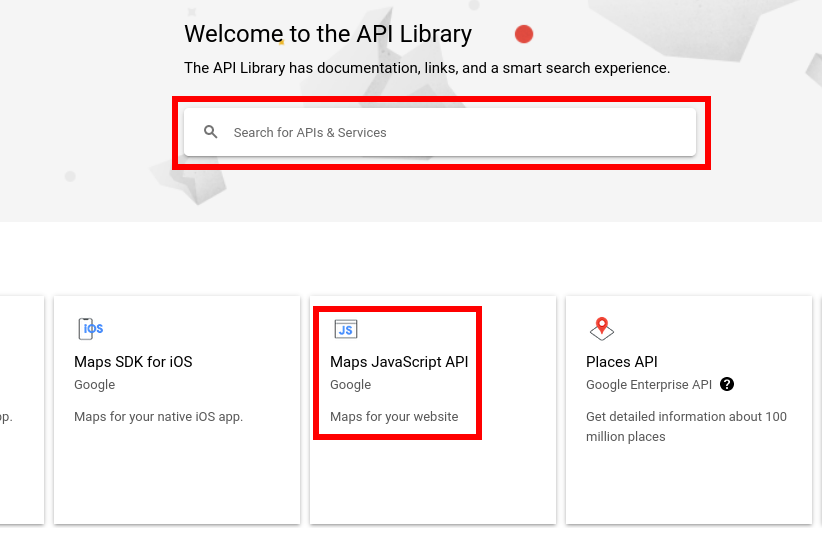
After clicking on the service click on the "ENABLE" button.
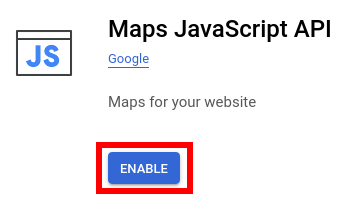
Accept Terms of Service and Continue.
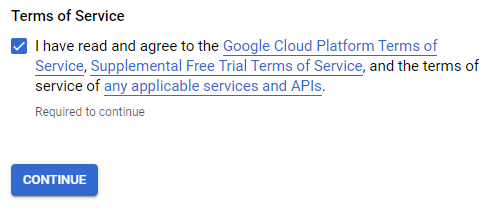
In the next window you will have to enter the customer information and your payment method of choice.
Be reassured that no charges will take place as long as your website doesn't go over 15.000 views a day aprox. (as of April 2023)
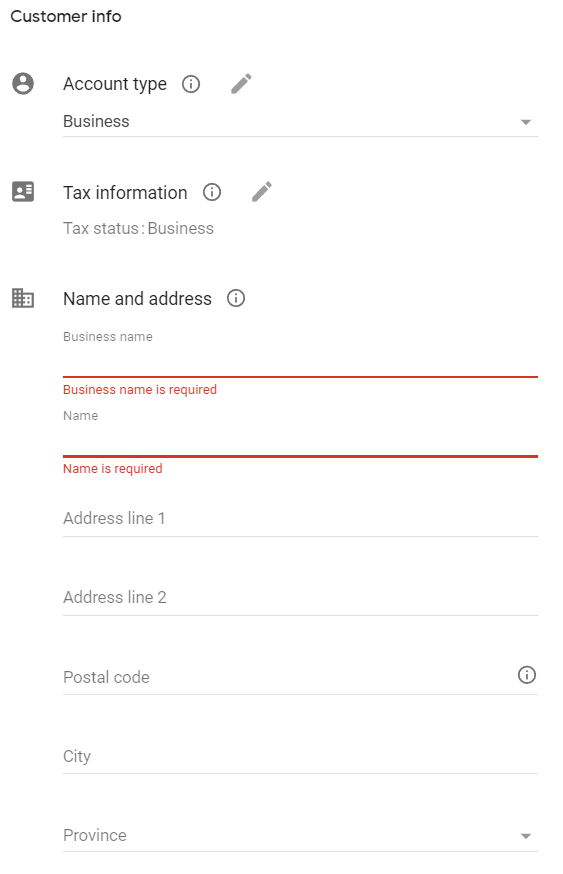
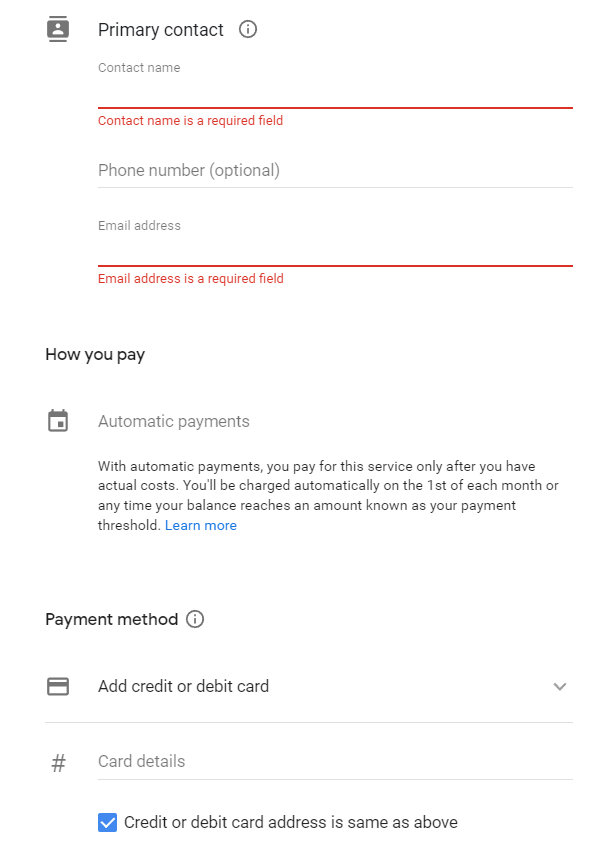
After filling in the form, the API key will be displayed again.
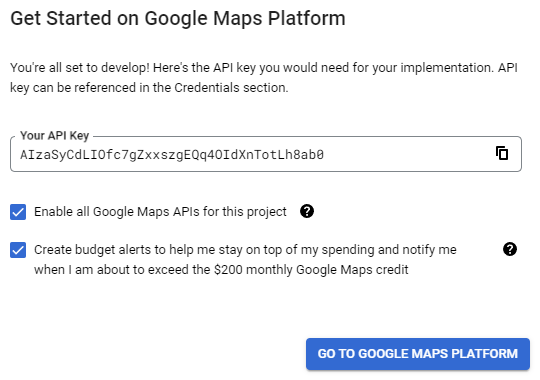
The following APIs must also be enabled
1. Access the link: https://www.google.com/recaptcha/admin/create
2. Enter the tag and domain corresponding to your web page (It is important that it complies with the correct format) and select the type of reCAPTCHA "Score Based (v3)".
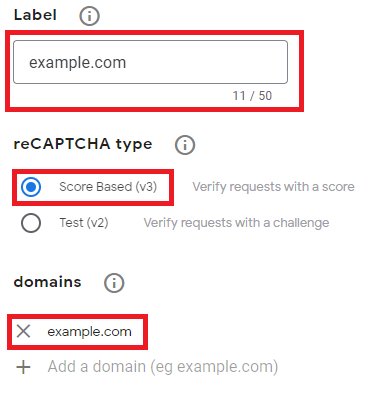
When you add your domain, e.g. chartersite.com, there is no need to specify any subdomain, e.g. book.chartersite.com, as all subdomains are included.
Save the 2 keys to enter them in the AndroNautic backoffice.
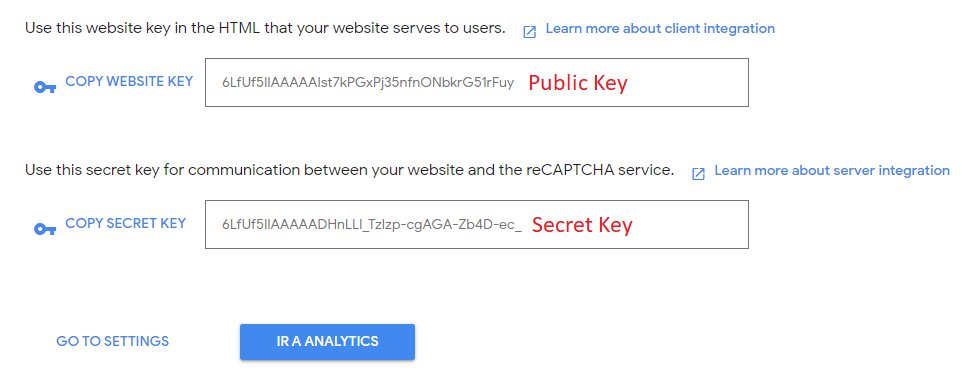
From the Backoffice, access the section "APPs" → "Web Configuration" on the left side menu. A series of fields will appear to fill in with the Keys obtained previously (Explained in the image).
In the field "Recaptcha Score Threshold" enter "0.6".
That's it! You should now see your map locations on your boat/activity profiles. If you still don't see them please seek help at [email protected].
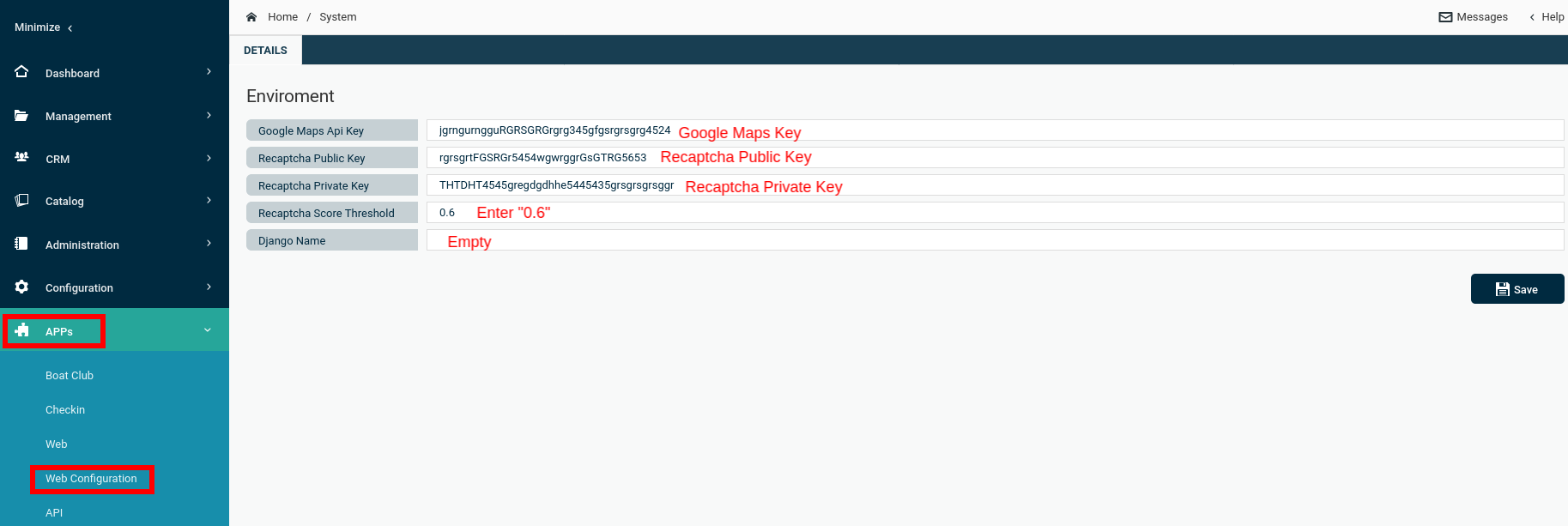
CONTACT US