To use the thermal printer, please follow the steps below:
1.Download the RawBT app from the Play Store (Android) or Apple Store (iPhone) .
2. Turn on the printer. Note: it may come with a plastic that obstructs the contact between the battery and the thermal printer.
3. Connect the printer to the phone via Bluetooth.
4. Open the RawBT application and enter the configuration panel.
5. Under "Connection parameters" connect with the printer previously connected with bluetooth.
6. Now we can leave RawBT in the background.
7. To get the ticket for a booking we go to a Salesman Magic Link in the back office in CRM> Salesmen
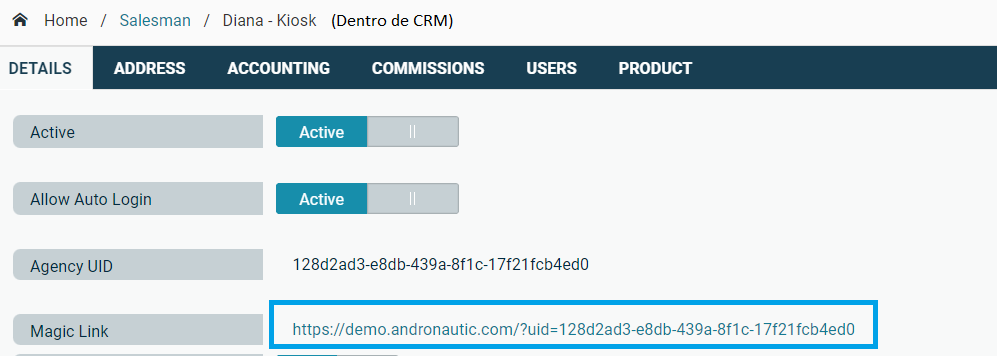
9. We then go to the Bookings list in the upper menu, select a booking and hit the button "Print details (ESC/TPV)". This button will only be available for confirmed Bookings. Make sure your salesman configuration allows him/her to sell confirmed activity bookings.

10. A print dialog will open where we will choose the RawBT printer and click on print.
Your company may need to print a duplicate ticket. For example, if you sell round-trip tickets. To set this up in the system go to Settings > My Profile > Preferences. Once there go to the "Activity Booking Voucher" section, and check "Yes" in the "Generate 2 copies for thermal printer" option.

CONTACT US