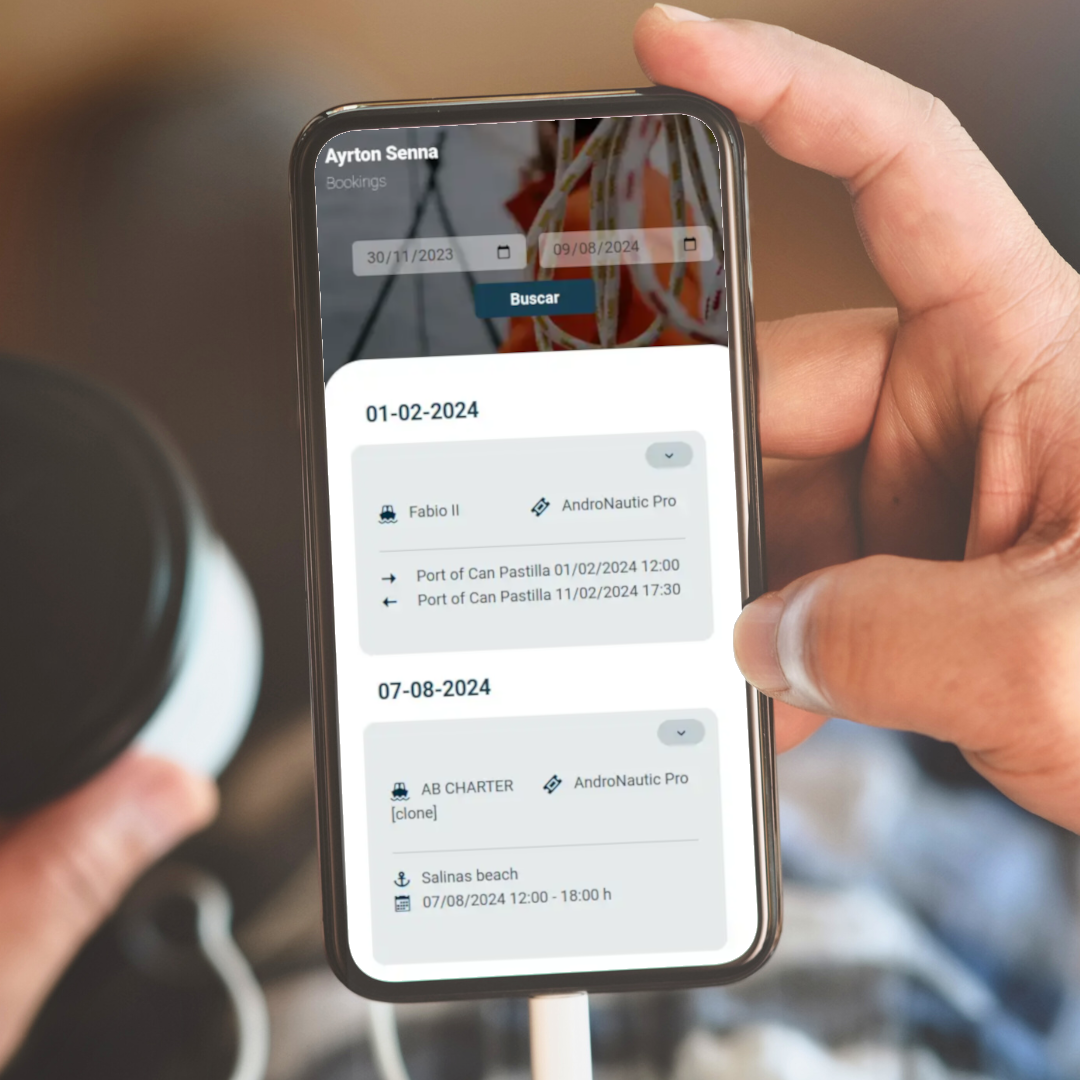
The skipper CRM allows to easily organize and save the cards of the skippers assigned to each reservation, as well as to generate an access link to the Skipper's Area.
The functionality of this area is informative, since this way the skipper has quick access through his device to the information of the next bookings, as well as being able to filter them by date and access relevant information (documentation, passengers, extras, observations...).
CRM › Skippers.ADD NEW +. Save.
Catalog › Boats click on the boat you want to assign a default skipper to.Skipper & License section.CRM › Skippers).
Management › Bookings (Boats).Save at the bottom of the booking.CRM › Skippers.Skipper bookings link.This link will be the one you will be able to share with the skipper. It is a unique link for each one of them where they will be able to access all the reservations they have assigned and filter them by date.
You can customize and adjust the information displayed by selecting the specific details you wish to display according to your needs or preferences. To do this:
Configuration › My profile.Preferences.Skipper access.Here you will see a series of options that correspond to the booking information that will later be displayed in the Skipper's area.
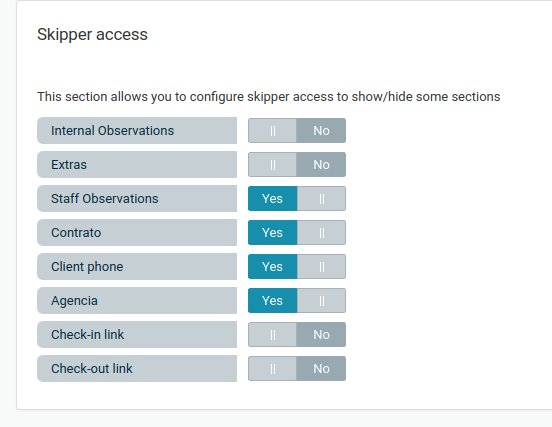
Internal observations
This is the internal information related to the booking (e.g. comments to be taken into account about the booking, the payment, the boat...).
These remarks can be added at the bottom of each booking. Activate this option if you are going to use it to display information relevant to the skipper.
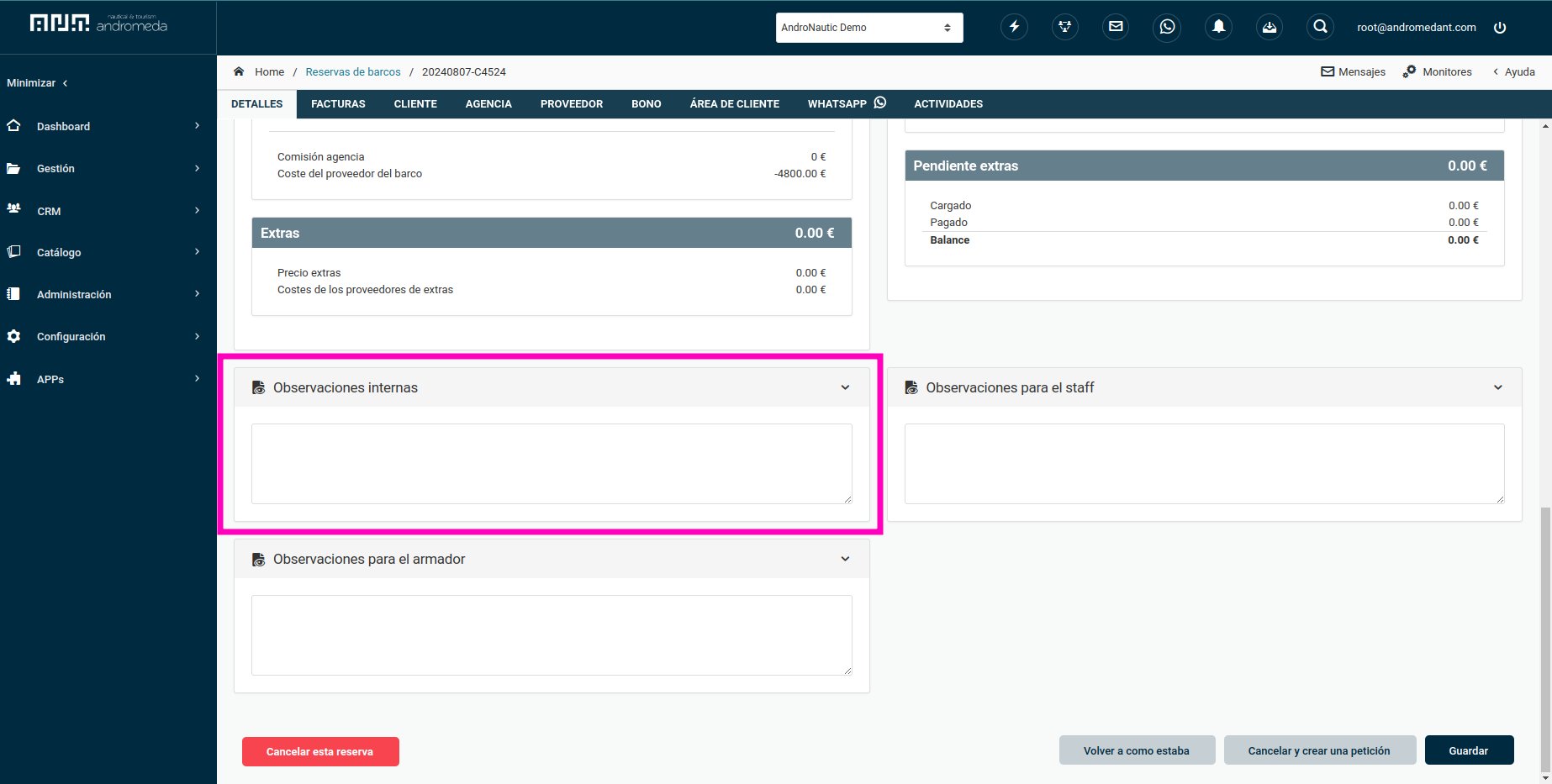
Extras
Extras assigned to the booking. Activate it to show them in the pattern area and they will be shown as a list without prices of the extras and the quantity of each one of them.
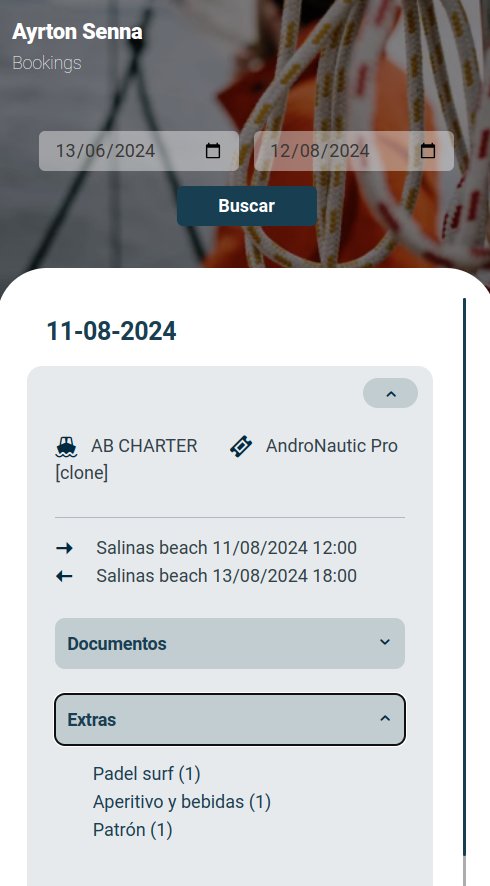
Observations for staff
This would be the field designed to leave comments on each reservation that the skipper must take into account. Activate it to show it in the skipper's area.

Contract
It is the contract signed by the parties with the booking conditions automatically generated by the system. Activate it if it is relevant information for the skipper.
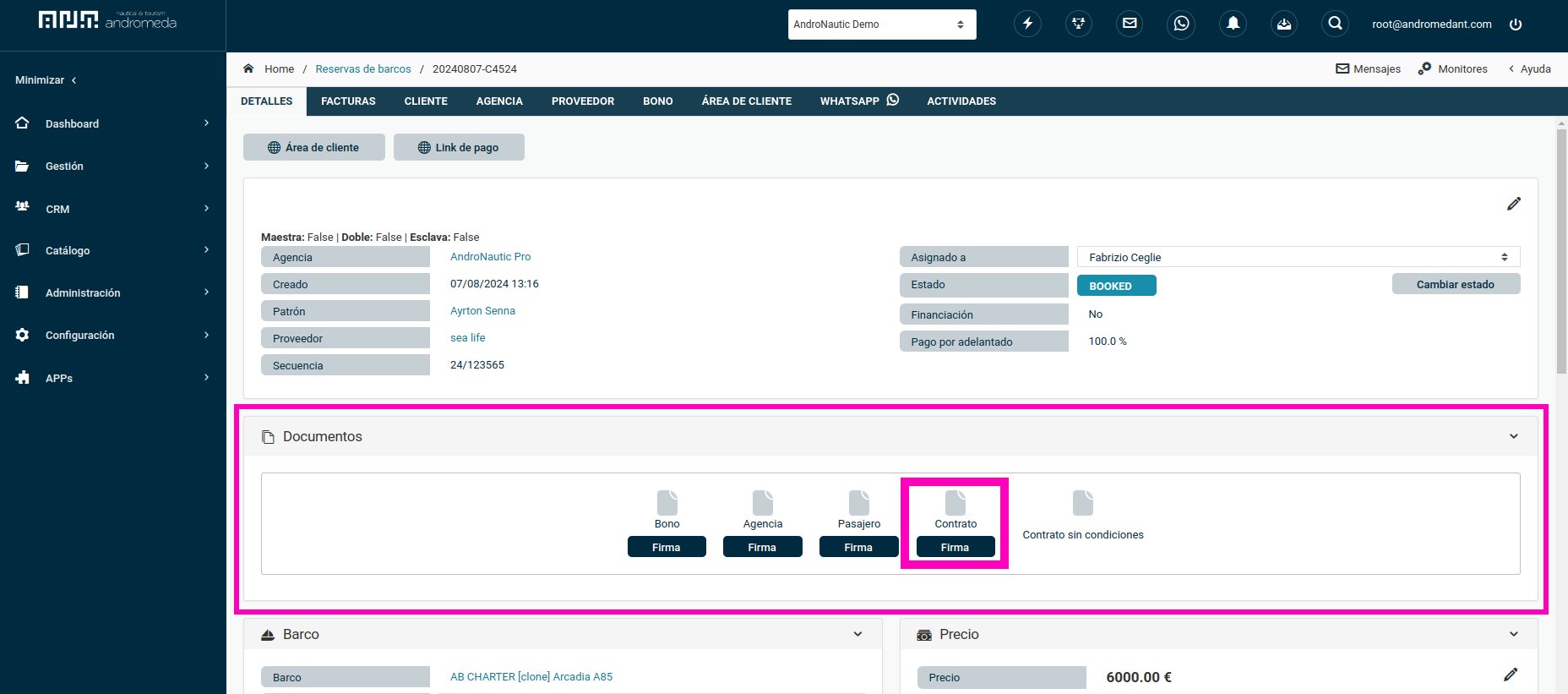
Client phone
Activate it to show the employer the customer's contact phone number in case you need to contact him. Clicking on the phone number will redirect you to the call from your mobile device.
This information is displayed in the Client tab of each reservation, in the Client Information dropdown.
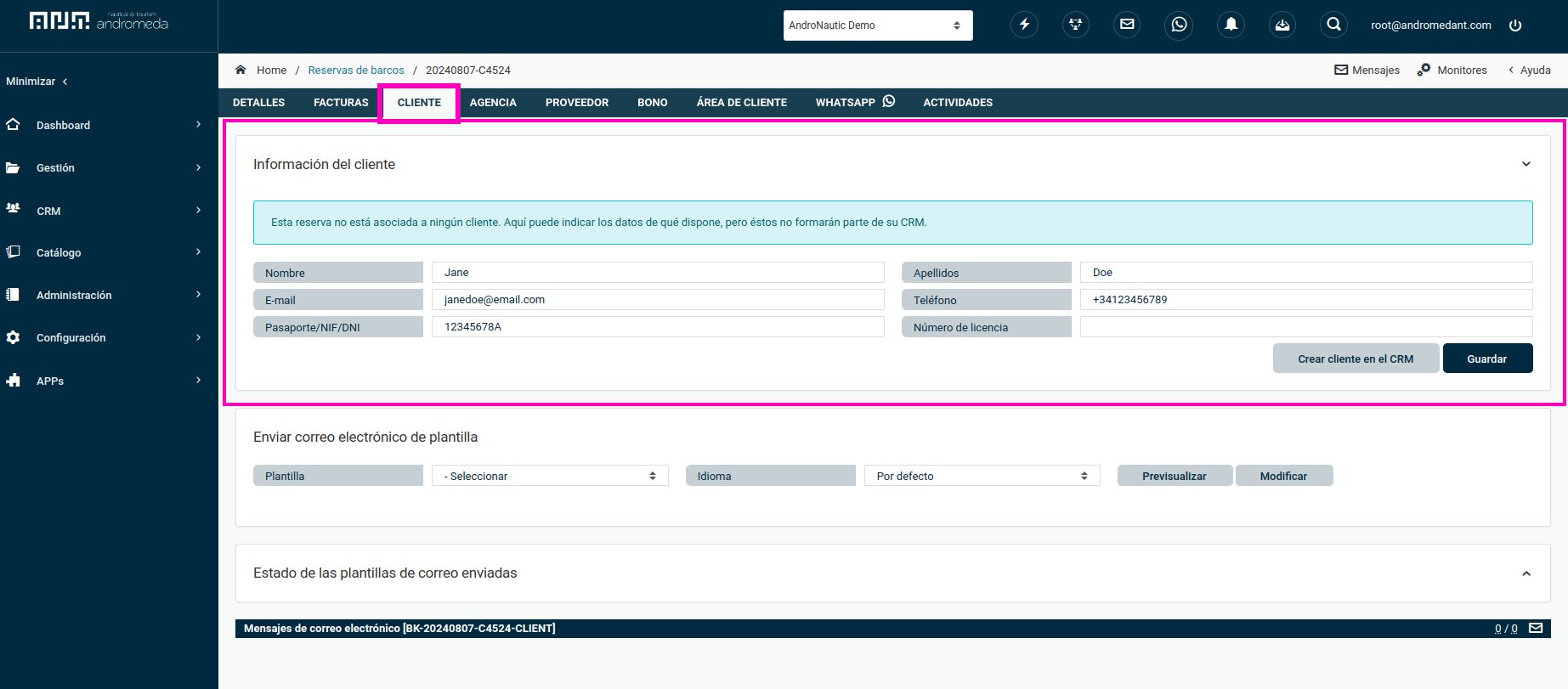
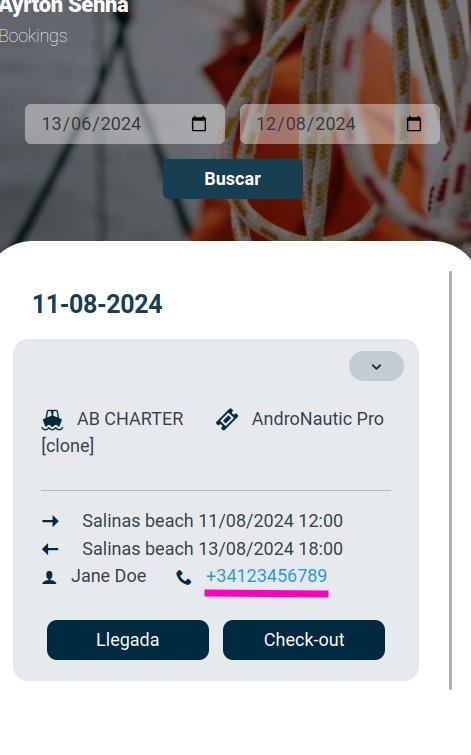
Agency
Activate it to show the employer the agency through which the booking has been made.
Links to check-in and check-out
When these options are activated, two buttons will be shown so that the skipper can indicate that embarkation and disembarkation have taken place. To do this, the check-in and check-out forms must have been previously configured.
You can set up a shortcut to the Skipper's Area from your browser so that it runs on your device as a "App." To avoid having to open the browser and look for the page, you may accomplish this by adding the page to your desktop or home screen. This will enable you to reach the page instantly with a single tap or click. With its own icon and user interface akin to an app, this shortcut functions as a stand-alone application.
CONTACT US